How to download Healthy Habits with Hunter from the Chrome Web Store
- Visit the Healthy Habits with Hunter extension from the Chrome Web Store.
- Click on ‘Add to Chrome’.
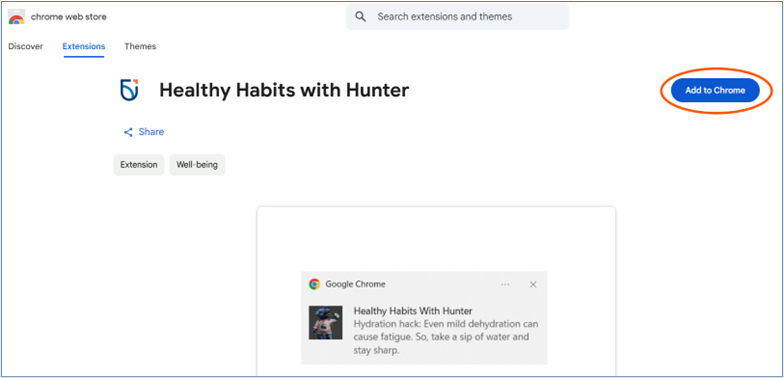
- Click on ‘Continue to install’.
Note: It is safe to proceed. The ‘not trusted’ caution is a result of this being our first published extension.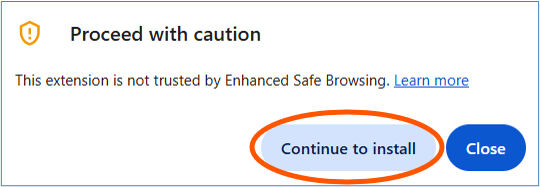
- Click on ‘Add extension’.
Note: This is the same site access used by other extensions, such as Adobe Acrobat.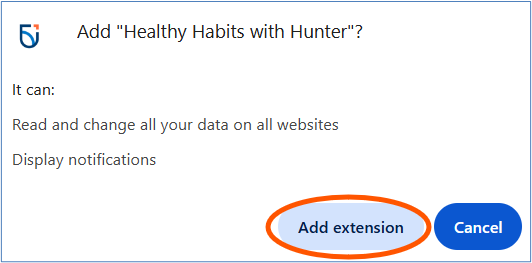
- Click on the extensions icon and then ‘Manage extensions’.
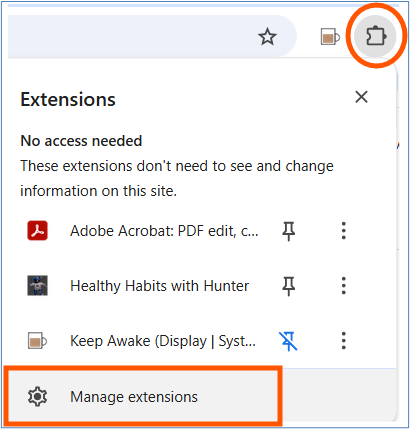
- Click the radius button to activate Healthy Habits with Hunter.
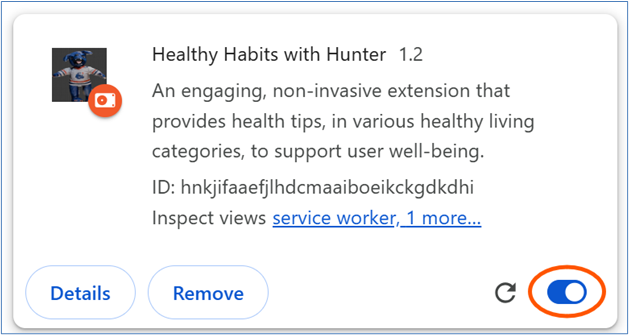
- Click on the Hunter icon to set your preferences.
a) Determine how frequently you would like Hunter to appear by entering the time in minutes and clicking ‘Save’.
b) Select the categories that you would like to receive health tips and click ‘Save Category(ies)’.
c) When notifications are enabled health tips will pop-up according to the frequency you set.
d) Hunter will bark when the notifications appear; however, you can click ‘Disable Sound’ to revert to a chime.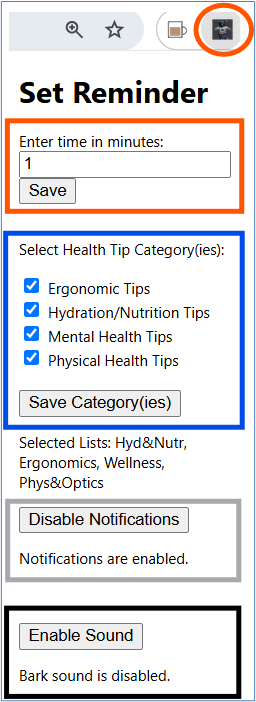
- Troubleshooting Help:
If you are only receiving the dog bark sound, and no pop-up window with healthy tip, ensure notifications for Chrome are enabled within your Windows System Notifications. From your Windows search menu, type ‘Notifications & actions’ and select this option. Within System Notifications, scroll down to ‘Google Chrome’, and ensure notifications are ‘on’.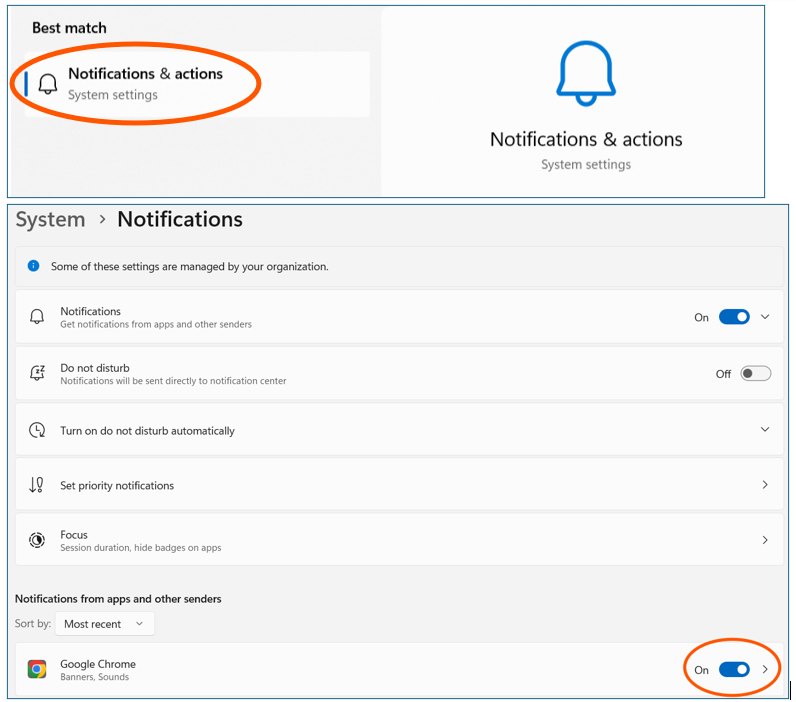
- If you have questions about Healthy Habits with Hunter, please email wellnessatwork@ontariotechu.ca.